Recording your screen has become an increasingly popular activity in recent years. Whether you’re a YouTuber, a gamer, or just someone who wants to share their screen with others, there are many reasons why you might want to record your screen. The problem is, many screen recording software programs are resource-heavy and require a powerful computer in order to run properly. This can be discouraging for those of us who don’t have the latest and greatest hardware. But don’t worry! There are still plenty of options out there for those of us with low-end PCs. In this blog post, we will be discussing the top 5 best screen recorders for low-end PC.
What to Look for in a Screen Recorder
When it comes to choosing a screen recorder for low-end PCs, there are several things you need to take into account. we will go over some of the most important factors:
1. Recording quality: One of the most important things to look for in a screen recorder is the recording quality. Make sure to choose a recorder that offers high-quality recordings, even if it means sacrificing some other features.
2. File size: Another thing to consider is the file size of the recordings. If you want to save space on your hard drive, choose a recorder that produces smaller files.
3. Supported formats: Some screen recorders only support certain video formats, so make sure to check if the recorder you’re considering supports the format you need.
4. Ease of use: Ideally, you should choose a screen recorder that is easy to use and has a user-friendly interface. This will make it easier for you to get started with using the software and avoid any frustration.
Top 5 Best Screen Recorder For Low-End PC
There are a lot of screen recorder software programs on the market, but not all of them are created equal. In this article, we will explore the top 5 best screen recorders for low-end PC.
If you are in need of a good screen recorder for a low-end PC, then here are the top 5.
1. Windows Game Bar
2. OBS Studio
3. Wondershare DemoCreator
4. Gecata
5. Bandicam
Windows Game Bar
1. Windows Game Bar
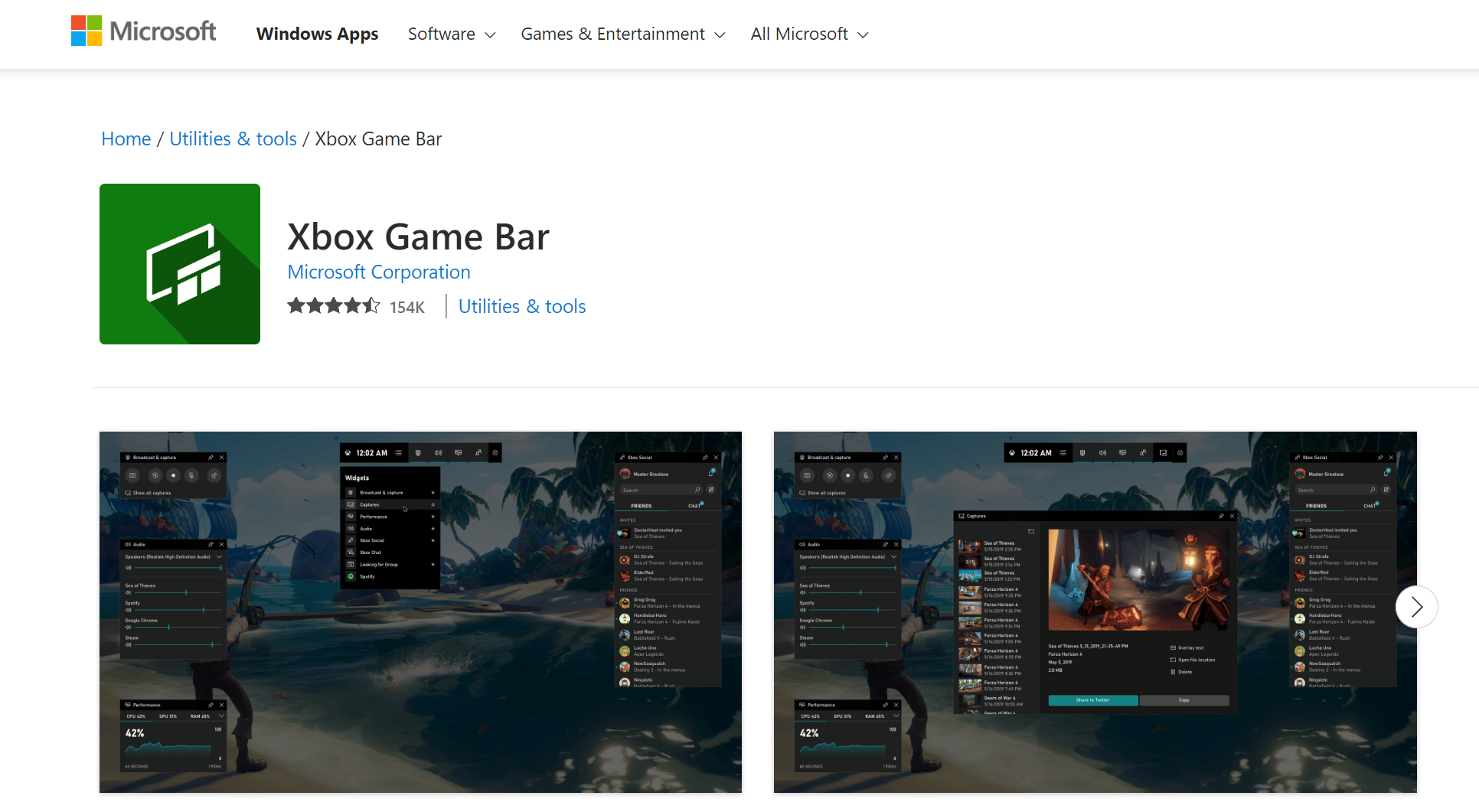
Windows 10 includes a built-in game bar that can be used to record gameplay footage and take screenshots. To use the game bar, open the Xbox app and enable the “Record in the background while I’m playing a game” setting. Then launch the game you want to record and press the Windows key + G to open the game bar.
The game bar includes several basic recording options, such as the ability to start and stop recordings, capture screenshots, and change video quality settings. If you’re looking for more advanced features, such as the ability to record audio from your microphone or webcam, you’ll need to install a third-party screen recorder.
OBS Studio

OBS Studio is one of the best screen recorders for low-end PCs. It is free and open-source software with many features that allow you to record your screen with high quality. One of the best things about OBS Studio is that it is very lightweight and does not require many resources to run. This makes it ideal for low-end PCs that might struggle to run other screen recording software. Another great thing about OBS Studio is that it supports a wide range of video and audio formats, so you can choose the format that works best for you. Overall, OBS Studio is an excellent choice for anyone looking for a good screen recorder for their low-end PC.
Wondershare DemoCreator
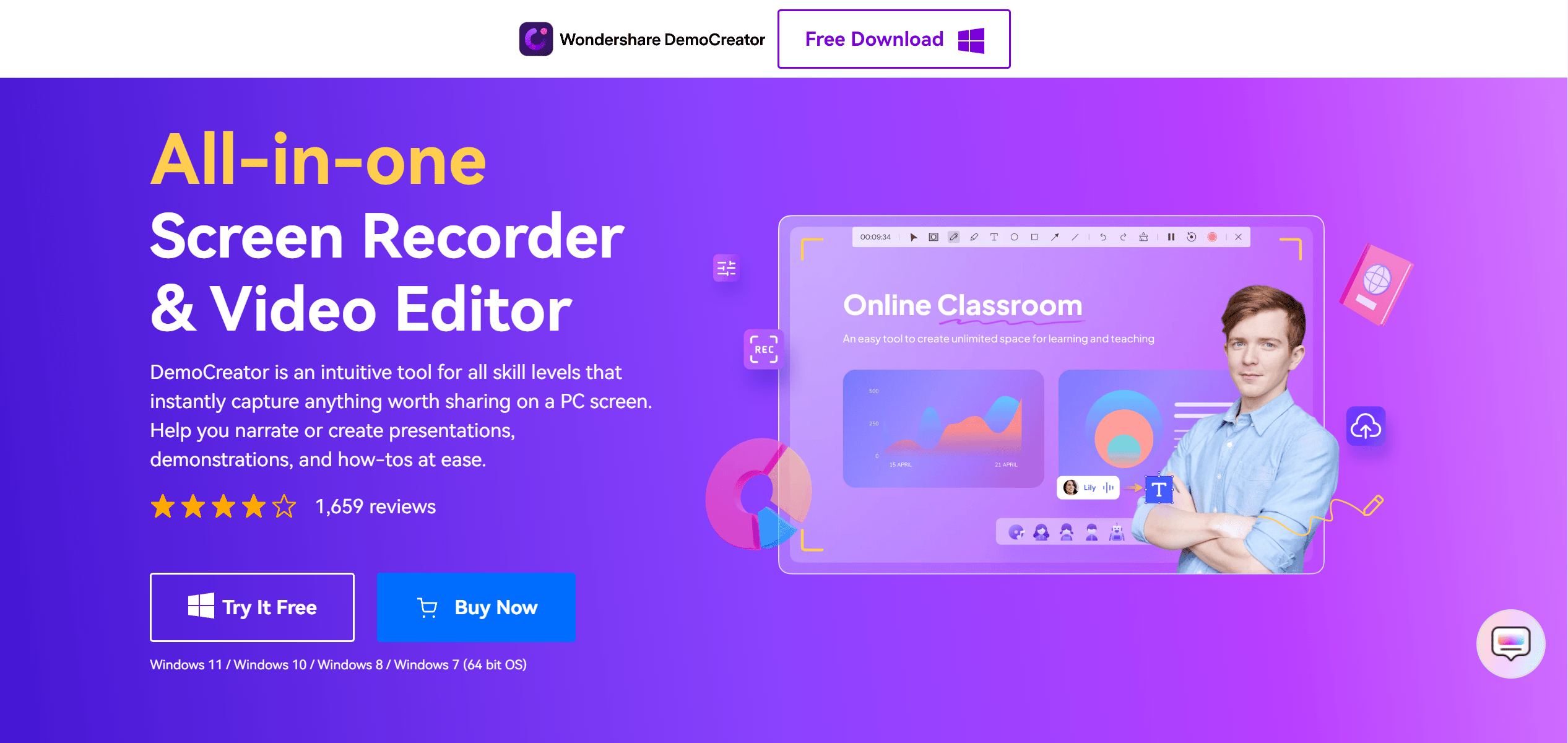
Wondershare DemoCreator Recorder is a screen-capturing software that enables you to record your computer screen and make it into a video. You can record your webcam or other inputs as well as your computer screens, and you can use it for all kinds of purposes such as tutorials, how-to videos, presentations, demonstration videos, and more.
DemoCreator Recorder enables users to record their screens without the need for any third-party screen-capture software. It also provides a variety of video recording options so you can capture your videos with or without audio and select video dimensions.
Working on multiple projects at once? With DemoCreator Recorder, you can conveniently share your projects with coworkers while they’re editing their own presentations in real-time.
Laptops are so indispensable to our daily lives that they deserve to be on display in our homes. And there’s no better way to show off their features than with video tutorials created with Wondershare DemoCreator Recorder. Your laptop will never be out of work again!
Wondershare DemoCreator Recorder is a drag-and-drop app for creating videos with voiceovers.
The application comes with three options: Recording mode, Live Capture mode, and create Video option. You can use it to record video at the click of a button in the recording mode. The simple interface makes it easy to build an interactive video with few clicks in a live capture mode or by adding content from the library in creating a video option.
Gecata
Gecata Screen Recorder is a screen recorder for Windows.
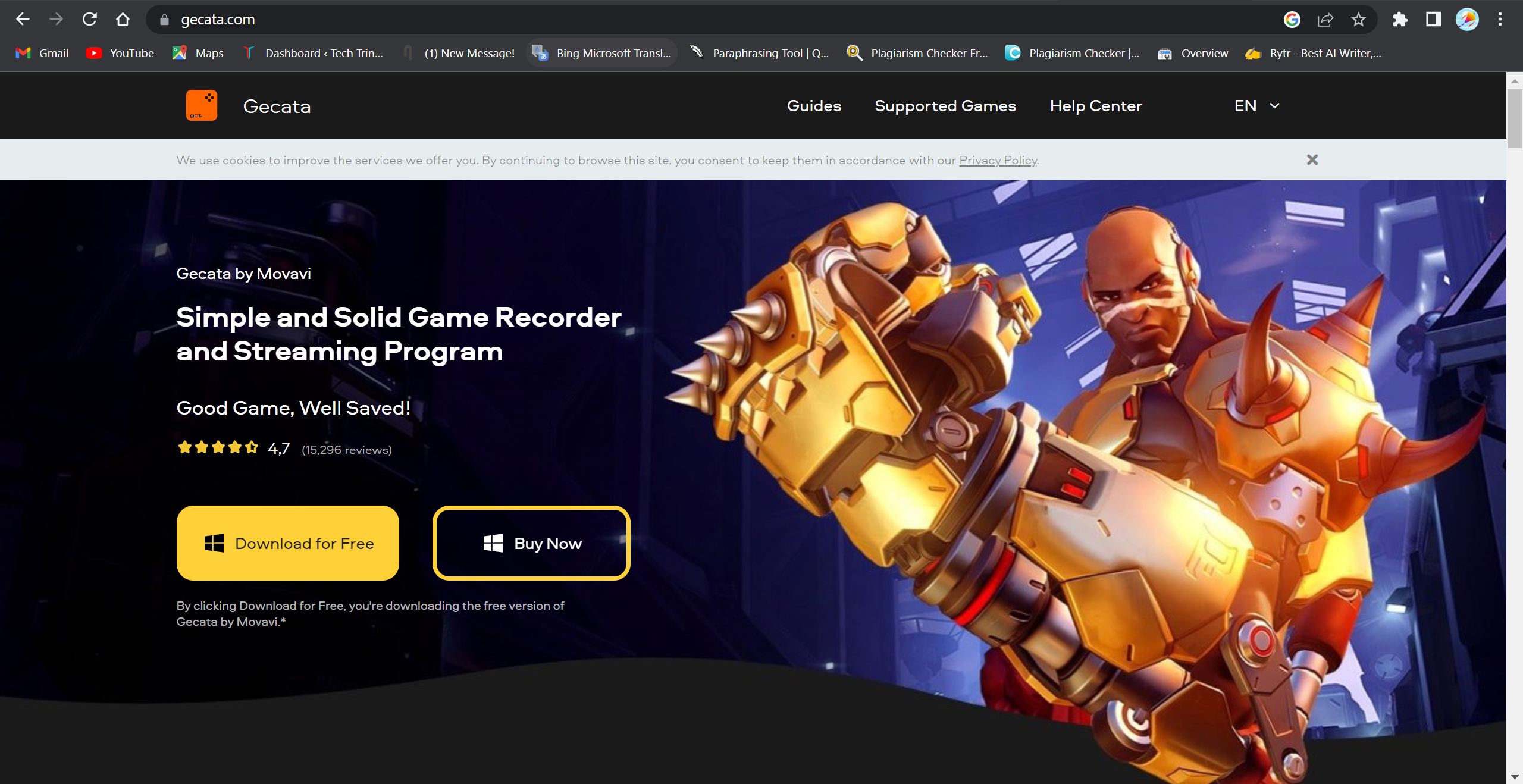
Gecata Screen Recorder captures all the actions on the desktop with high accuracy, and lets you make GIFs, videos with sound, and more. It is an easy and fast way to create videos on your computer screen with audio for sharing online or keeping as a video file.
Its intuitive interface has no complicated settings or parameters that require time-consuming tutorials. It can record anything you see on your PC screen: Skype video conversations, webinars, live chats, games, presentations, and much more!
Gecata Screen Recorder is a lightweight, compact, and user-friendly screen recording tool. One of the major advantages it has as a screen recorder is that you can record video without slowing down your PC.
It allows you to import an unlimited number of videos and audio files at once, which means that you can easily switch between them when editing videos. It also features an integrated media player for viewing recordings, allowing for seamless integration of audio recording with Windows Media Player or VLC.
Bandicam
Bandicam is a screen recording software for Windows. It is used to record screens and gameplays.
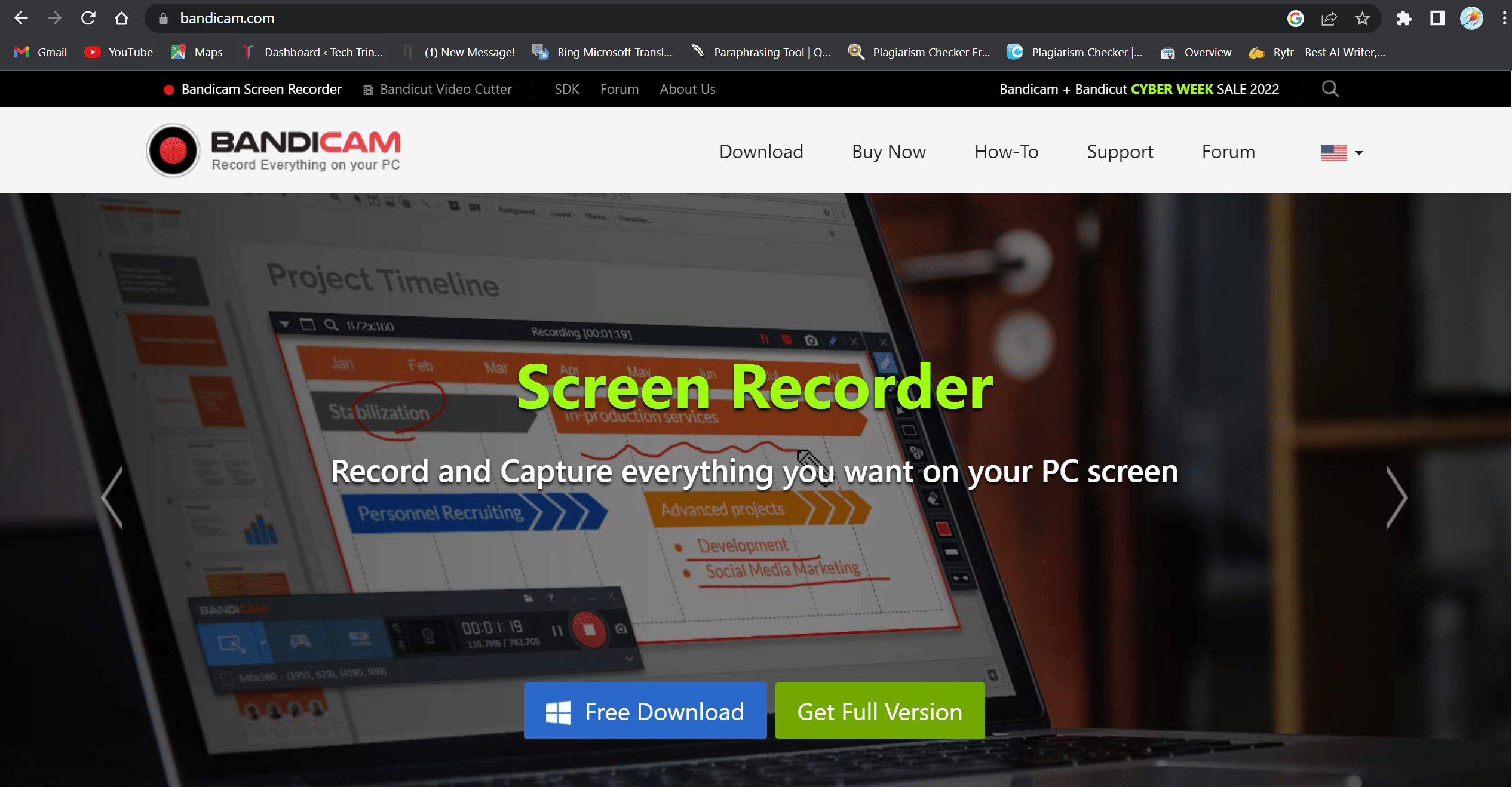
Bandicam screen recorder is proprietary and commercial software that enables users to record their computer screens. It can be used to record PC games, applications, Skype calls, or other video sources. Additionally, Bandicam offers an online service called BandiWeb that provides a free space of 10 gigabytes and is capable of hosting videos up to 1 hour long.
1. Bandicam was developed in 2005 as a tool for recording PC games.
2. Bandicam is often used by professional streamers and gamers to record their gameplay and upload it to streaming websites like Twitch or YouTube.
3. The software has the ability to record gameplay from full HD 1080p, 720p, 480p, and 360p at 60fps up to a custom resolution of 2560×1440 and 1920×1080 without any lag or distortion.
4. The software can also do Frame Rate Conversion which allows you to change the frame rate to 30fps or 50fps which are standard rates for YouTube and Twitch respectively if you’re using Bandicam’s H264 codecs for video recording.
5. Users can capture screenshots with the timeline overlay feature of Bandicam which can be dragged across the screen, or they can use a hotkey combination (F12) or press the “Take Screenshot” button on bandicam’s toolbar which will
Conclusion
Here we have listed the top 5 best screen recorders for low-end PC. All of this software is free to use and offers great features. We hope that this list will help you find the best screen recorder for your needs and requirements.

