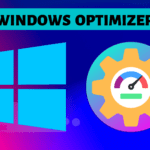Pc optimization is a very important process to make our pc fast and responsive. Some people have doubts about my pc being good enough to run heavy games but I am not able to play this because of junk and cache files which are stored in your computer and are making your computer slow.
As you know junk is needed to be removed from our house in the same manner junk from our pc and computer needed to be removed resulting in making our computers fast.
Here Are the following method to make our computer fast:-
1:- Hardware issues
2:- Software issues
3:- Cache Files
4:- Editing Registry
5:- Power Optimisation
6:-Core Parking
7:- Virtualisation
8:- Overclocking
1:- Hardware Issues:-
Nowadays old computer and laptop are not much reliable to play games because they have slower and outdated hardware which don’t support new games and this makes our games slow. Old processors are not able to process heavy games like GTA, free fire, call of duty, etc. Secondly, less ram also is the main cause of bad performance in the game
Solution:- As this is a hardware issue so we need to install new hardware in our system like upgrading rams, processors, and graphic cards which will further boost your gaming experience and give desired fps.
Question:- I have a duo-core pc and it has 16 Gb ram but I am not able to play heavy games.
Answer:- Ram has its importance but not more if u have 16 Gb ram but a slow processor then you will experience some lag or a bad gaming experience this is because only a few amounts of ram will be used and the rest of all remains and main work is of the processor which will process game and game it smoother if it is duo core pc then it will not able to process heavy games .so there is a main role of the processor if you want to get resolve so install a new processor in your computer maybe 4 core processor or 8 core.
2:- Turn off background apps:–
Problem:- Apps that are running in the background are making your computer slow by using your computer resources. These apps allocate their space in ram and processor and run until someone turns them off. These apps are mainly startup apps that run when your computer turns on together with what they run and uses computer resources.
Solutions:- To turn off startup apps do the following steps:-
- Right-click on taskbar
- Select Task manager
- Now navigate to startup
- You will see some apps
- Select any app and right-click on it
- Now click on disable
By These Methods, You can Turn Off Startup Apps
3:- Cache Files:-
Cache files are also called temp files which are stored in our computer and make our computer slow. To make our computer fast we need to delete these flies from our system this can be done manually as well as by using some software. You can use the clean junk option present in your antivirus.
Solution:- These temp files are created when we execute any software by deleting these files will not affect your computer instead of that will make your system fast.
To Clean temp files follow these steps:-
- Press win+r now type “cleanmgr” and click on ok
- You will see a panel to select a drive so choose your desired drive
- You Will see to select files to delete select all and click ok
- All temp files will be deleted
Other Methods
- Press win + r
- Type prefetch, temp, %temp% one by one select all by ctrl + a and delete.
- This will delete all temp files from your computer and make your computer fast
4:- Editing registry :-
Problem:- Editing a registry or its file may cause your computer performance down which downclock your processor or rams and make the CPU slower. You must don’t do this because editing the registry is a false process and can cause harm to ur computer
Solutions:- To resolve this issue you must restore all registry settings to default If you are not able to restore so just reset your pc which will restore all settings and it will solve your problem
5:- Power optimisation:-
Problem:- -Power performance set to low will decrease your computer performance mainly in laptops. Some people play games on battery saver so it will not be able to provide many resources to the game to get processed and give an enhanced gaming experience.
Solutions:-
1:- Play the Game While Charging
2:- Set To Ultra Performance From battery saver
3:- Use Park control
6:- Core Parking:-
Problem:- You have to use a parked core that is not in use this can lead to the usage of the CPU being less and not being able to provide sufficient resources to the game.
Solutions:- To Resolve this you must enable the number of cores to get into use
To Enable all cores follow these steps:-
1:- Press win + r
2:- Type Msconfig
3:- Now navigate to boot > Advanced Options
4:- You will see the number of processors check it
5:- Select all processors that you see and click on ok
7:- Virtualisation:-
Problems:- Virtualisation is a feature that enhances your gaming especially while using an emulator. The emulator suggests turning on virtualization because without virtualization it is impossible to play any game on the emulator.
- Solution:- To Turn on Virtualisation Follow the following steps
- Shut down your system
- Press your boot key
- Now your bios will open
- Search for virtualization
- After finding click on enable
8:- Overclocking
Problem:- How Overclocking is not the safest way to do but if you want to do it and try then you can try but overclocking can leads to hardware failure. Overclocking can be done in ram as well as CPU.
Solutions:- I will not provide such a process that can make your system optimized but also can harm your system.
Thank all of You guys For Reading I Hope All Steps You Understand